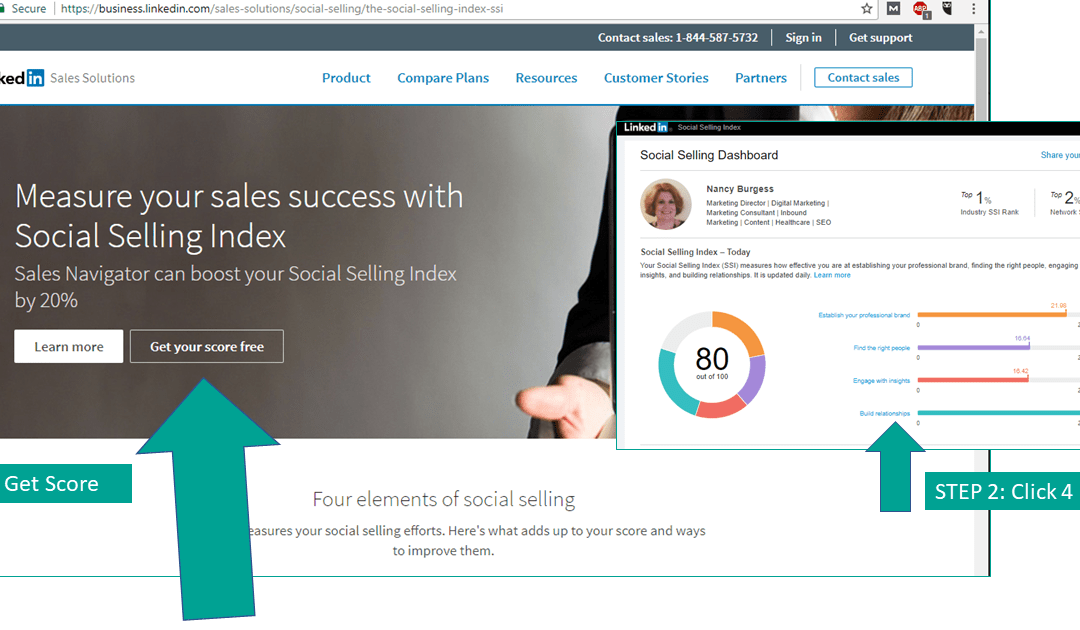You may have noticed LinkedIn changes its user interface. A LOT. With all those changes, perhaps you’ve missed a few important details.
Here are 10 things you might not know about LinkedIn.
1. How to Calculate Your Social Selling Index
LinkedIn is the world’s largest professional network with 546 million users in 200 countries. How can you possibly stand out? Good marketing starts with market research. One way to assess your personal marketing is to use the social selling index (SSI). You may not be a “salesperson” but we are all selling our personal brands. This index changes daily, and you can get your score free.
2. How to Increase Where You Fall in the Algorithm
LinkedIn Guru Bruce Bixler says how you engage on LinkedIn matters. “Like” content someone has shared? That’s worth only 1 point. Include a thoughtful comment? That’s worth 2 points. However, if you share something someone else has posted the value increases to 3 points. Raise your ranking by commenting and sharing.
3. How to Be Contacted by Recruiters
Make it easy for people to contact you. Put your email address and phone number at the beginning of your summary section.
“Visibility=Opportunity,” says Bixler.
Wayne Breitbarth, a LinkedIn strategist and author also reminds LinkedIn users to adjust their “Job Seeking Preferences” to “Let recruiters know you’re open to opportunities.”
Here’s how: Click on your image in the round circle. Choose: Settings & Privacy > Privacy (middle tab) > Job seeking preferences (scroll down on Privacy Page) > Let recruiters know that you’re open to opportunities. Provide the requested information.
4. How to Fly Under the Radar When You’re Currently Employed
Stay active on LinkedIn—even when you land that perfect job. A sudden spike in your activity, two or three years down the road, may arouse suspicion. If you’re constantly engaged with your network, you’ll have an easier time maintaining your connections without jeopardizing your current role.
Be cautious! For No. 3 above, LinkedIn writes: “We take steps not to show your current company that you’re open, but can’t guarantee complete privacy.”
5. How to Interpret the Green Circles
Have you noticed the green circles at the bottom right of people’s profile images? You might not know what these mean. The solid green circle indicates someone is on LinkedIn at his/her computer. The open circle indicates that the person’s LinkedIn mobile application is on.
6. How to Personalize a Connection Request on a Mobile Device
To engage with people, you want to ALWAYS personalize your LinkedIn connection requests. The computer application is a two-step process that asks if you’d like to personalize your request. A very helpful feature.
However, this is a little trickier on the phone. If you tap “connect” on your phone, your impersonal request will fly across the Internet. Instead, go to the person’s profile. Then click on the three dots (ellipsis) at the top of the page and choose “Personalize Invite.” Then, remind the person how you met, or how and why you would like to connect.
7. How to Export Your Contacts
Did you know you could download your profile and your connections—along with email addresses?
Here’s how: Click on your image in the round circle. Choose: Settings & Privacy > Privacy (middle tab) > How LinkedIn Uses Your Data (scroll down on Privacy Page). Click “Change.” Choose your preferences. LinkedIn will email all or part of your profile as you request.
8. How to Add a Slide Share Presentation
You can do this from your computer. Go to the nine dots at the top, right of your profile page. Choose SlideShare. Click Upload and choose your file. Include all the requested information. Click add to LinkedIn profile, or add the link to your profile under “media.” A SlideShare presentation will render better than a PowerPoint presentation that you directly upload.
9. How to Change Your Group Settings
You may need to change your group settings. For example, I co-managed a LinkedIn group called “Greater Chicago Healthcare Link Live” for healthcare professionals in the Chicago area. This group met live several times a year. To know meeting dates, time and location, group members needed to turn their announcement setting to “ON.”
Here’s how you can adjust your group settings. Click on the nine dots on the top right of your profile. Choose groups. Click on “My Groups.” Choose a group. Click on the gear. Adjust your settings accordingly.
10. Make It About the Other Person
Although you’ll want to showcase your personal marketing and your brand. Be sure to make your connections about the other person. It’s not about you.
Other Ways to Enhance Your Personal Marketing
Nancy Burgess